Report the ad
A- Office Management Computer Operator Basic Diploma Short Course in Sialkot - Sialkot
Thursday, 6 September 2018
No photo
Item details
City:
Sialkot, Punjab
Offer type:
Offer
Price:
Rs 10,000
Item description
This Course is consist of Four Major Software as detailed under:
CURRICULUM
Section 1:
1
Ms Word
Lesson 1: Getting Started with Word
Topic A: Navigate in Microsoft Word
Topic B: Create and Save Word Documents
Topic C: Manage Your Workspace
Topic D: Edit Documents
Topic E: Preview and Print Documents
Topic F: Customize the Word Environment
Lesson 2: Formatting Text and Paragraphs
Topic A: Apply Character Formatting
Topic B: Control Paragraph Layout
Topic C: Align Text Using Tabs
Topic D: Display Text in Bulleted or Numbered Lists
Topic E: Apply Borders and Shading
Lesson 3: Working More Efficiently
Topic A: Make Repetitive Edits
Topic B: Apply Repetitive Formatting
Topic C: Use Styles to Streamline Repetitive Formatting Tasks
Lesson 4: Managing Lists
Topic A: Sort a List
Topic B: Format a List
Lesson 5: Adding Tables
Topic A: Insert a Table
Topic B: Modify a Table
Topic C: Format a Table
Topic D: Convert Text to a Table
Lesson 6: Inserting Graphic Objects
Topic A: Insert Symbols and Special Characters
Topic B: Add Images to a Document
Lesson 7: Controlling Page Appearance
Topic A: Apply a Page Border and Color
Topic B: Add Headers and Footers
Topic C: Control Page Layout
Topic D: Add a Watermark
Lesson 8: Preparing to Publish a Document
Topic A: Check Spelling, Grammar, and Readability
Topic B: Use Research Tools
Topic C: Check Accessibility
Topic D: Save a Document to Other Formats
Section 2:
2
Ms Excel
Exploring Excel
Finding and using commands
Moving around a worksheet
Navigating the workbook
Basic Workbook Skills
Creating a workbook
Selecting cells and ranges
Opening, closing and saving workbooks
Entering data into cells
Entering values into ranges
Creating Simple Formulas
Writing formulas in cells
Using the Formula Bar
AutoSum and other basic functions
The Paste Function tool
Automatic calculation
Copying and Moving Data
Copying and cutting data
Absolute cell references
Filling cells
Using drag-and-drop
Undo and Redo
Find and Replace
Managing Worksheets
Naming worksheets
Copying and moving worksheets
Grouping worksheets
Moving data between sheets
Adding and deleting worksheets
Creating 3-D formulas
Printing
Choosing what to print
Previewing and printing
Page Setup
Margins and page orientation
Headers and footers
Repeating column/row headings
Page Break Preview
Printing gridlines
Formatting Data and Cells
Formatting numbers
Formatting text
Colouring data and cells
Wrapping and shrinking text
Merging cells
Using indents
Applying borders to cells
The Format Painter
Conditional formatting
Working with Columns and Rows
Selecting columns and rows
Changing column width and row height
Hiding and unhiding
Inserting and deleting
Using Large Spreadsheets
Changing the magnification
Full Screen view
Splitting the window
Using Freeze Panes
Named Ranges
Naming a range of cells
Jumping to a named range
Using range names in formulas
Re-defining and deleting range names
Working with Data Series
Creating a linear series
Working with Date series
Using Autofill
Section 3:
3
Ms Power Point
Lesson 1: Getting Started with PowerPoint
Topic A: Navigate the PowerPoint Environment
Topic B: Create and Save a PowerPoint Presentation
Topic C: Use PowerPoint Help
Lesson 2: Developing a PowerPoint Presentation
Topic A: Select a Presentation Type
Topic B: View and Navigate a Presentation
Topic C: Edit Text
Topic D: Build a Presentation
Lesson 3: Performing Advanced Text Editing Operations
Topic A: Format Characters
Topic B: Format Paragraphs
Topic C: Format Text Boxes
Lesson 4: Adding Graphical Elements to Your Presentation
Topic A: Insert Images
Topic B: Insert Shapes
Lesson 5: Modifying Objects in Your Presentation
Topic A: Edit Objects
Topic B: Format Objects
Topic C: Group Objects
Topic D: Arrange Objects
Topic E: Animate Objects
Lesson 6: Adding Tables to Your Presentation
Topic A: Create a Table
Topic B: Format a Table
Topic C: Insert a Table from Other Microsoft Office Applications
Lesson 7: Adding Charts to Your Presentation
Topic A: Create a Chart
Topic B: Format a Chart
Topic C: Insert a Chart from Microsoft Excel
Lesson 8: Preparing to Deliver Your Presentation
Topic A: Review Your Presentation
Topic B: Apply Transitions
Topic C: Print Your Presentation
Topic D: Deliver Your Presentation
Section 4:
4
Inpage (Urdu)
01- Introduction and basic information
02- Creating new page
03- Settings the page layout
04- Document preferences
05– Keyboard preferences
06- Difference between English and Urdu typing
07- User defined keyboard
08- Aligning and formatting Text
09- Creating new color for text and borders
10- Text box & title text box
11- Formatting the page
12- Working with master page
13- Details of tool box
Arrow tool (used to select Drawing Objects)
IBEAM tool (text and picture editing tool)
Rotating objects (used to rotate objects at any angle)
Linking and de-linking tool (used to link and de-link text boxes)
Text box and title text box
Picture box (used to insert pictures in document)
Basics of drawing tools in In-page
14- Making tables in In-page
15- Creating and using style sheet
16- Printing the document
17- Course overview
Section 5:
5
Introduction To Internet
Section 6:
6
E-Mailing
Section 7:
7
Web Browsing
CURRICULUM
Section 1:
1
Ms Word
Lesson 1: Getting Started with Word
Topic A: Navigate in Microsoft Word
Topic B: Create and Save Word Documents
Topic C: Manage Your Workspace
Topic D: Edit Documents
Topic E: Preview and Print Documents
Topic F: Customize the Word Environment
Lesson 2: Formatting Text and Paragraphs
Topic A: Apply Character Formatting
Topic B: Control Paragraph Layout
Topic C: Align Text Using Tabs
Topic D: Display Text in Bulleted or Numbered Lists
Topic E: Apply Borders and Shading
Lesson 3: Working More Efficiently
Topic A: Make Repetitive Edits
Topic B: Apply Repetitive Formatting
Topic C: Use Styles to Streamline Repetitive Formatting Tasks
Lesson 4: Managing Lists
Topic A: Sort a List
Topic B: Format a List
Lesson 5: Adding Tables
Topic A: Insert a Table
Topic B: Modify a Table
Topic C: Format a Table
Topic D: Convert Text to a Table
Lesson 6: Inserting Graphic Objects
Topic A: Insert Symbols and Special Characters
Topic B: Add Images to a Document
Lesson 7: Controlling Page Appearance
Topic A: Apply a Page Border and Color
Topic B: Add Headers and Footers
Topic C: Control Page Layout
Topic D: Add a Watermark
Lesson 8: Preparing to Publish a Document
Topic A: Check Spelling, Grammar, and Readability
Topic B: Use Research Tools
Topic C: Check Accessibility
Topic D: Save a Document to Other Formats
Section 2:
2
Ms Excel
Exploring Excel
Finding and using commands
Moving around a worksheet
Navigating the workbook
Basic Workbook Skills
Creating a workbook
Selecting cells and ranges
Opening, closing and saving workbooks
Entering data into cells
Entering values into ranges
Creating Simple Formulas
Writing formulas in cells
Using the Formula Bar
AutoSum and other basic functions
The Paste Function tool
Automatic calculation
Copying and Moving Data
Copying and cutting data
Absolute cell references
Filling cells
Using drag-and-drop
Undo and Redo
Find and Replace
Managing Worksheets
Naming worksheets
Copying and moving worksheets
Grouping worksheets
Moving data between sheets
Adding and deleting worksheets
Creating 3-D formulas
Printing
Choosing what to print
Previewing and printing
Page Setup
Margins and page orientation
Headers and footers
Repeating column/row headings
Page Break Preview
Printing gridlines
Formatting Data and Cells
Formatting numbers
Formatting text
Colouring data and cells
Wrapping and shrinking text
Merging cells
Using indents
Applying borders to cells
The Format Painter
Conditional formatting
Working with Columns and Rows
Selecting columns and rows
Changing column width and row height
Hiding and unhiding
Inserting and deleting
Using Large Spreadsheets
Changing the magnification
Full Screen view
Splitting the window
Using Freeze Panes
Named Ranges
Naming a range of cells
Jumping to a named range
Using range names in formulas
Re-defining and deleting range names
Working with Data Series
Creating a linear series
Working with Date series
Using Autofill
Section 3:
3
Ms Power Point
Lesson 1: Getting Started with PowerPoint
Topic A: Navigate the PowerPoint Environment
Topic B: Create and Save a PowerPoint Presentation
Topic C: Use PowerPoint Help
Lesson 2: Developing a PowerPoint Presentation
Topic A: Select a Presentation Type
Topic B: View and Navigate a Presentation
Topic C: Edit Text
Topic D: Build a Presentation
Lesson 3: Performing Advanced Text Editing Operations
Topic A: Format Characters
Topic B: Format Paragraphs
Topic C: Format Text Boxes
Lesson 4: Adding Graphical Elements to Your Presentation
Topic A: Insert Images
Topic B: Insert Shapes
Lesson 5: Modifying Objects in Your Presentation
Topic A: Edit Objects
Topic B: Format Objects
Topic C: Group Objects
Topic D: Arrange Objects
Topic E: Animate Objects
Lesson 6: Adding Tables to Your Presentation
Topic A: Create a Table
Topic B: Format a Table
Topic C: Insert a Table from Other Microsoft Office Applications
Lesson 7: Adding Charts to Your Presentation
Topic A: Create a Chart
Topic B: Format a Chart
Topic C: Insert a Chart from Microsoft Excel
Lesson 8: Preparing to Deliver Your Presentation
Topic A: Review Your Presentation
Topic B: Apply Transitions
Topic C: Print Your Presentation
Topic D: Deliver Your Presentation
Section 4:
4
Inpage (Urdu)
01- Introduction and basic information
02- Creating new page
03- Settings the page layout
04- Document preferences
05– Keyboard preferences
06- Difference between English and Urdu typing
07- User defined keyboard
08- Aligning and formatting Text
09- Creating new color for text and borders
10- Text box & title text box
11- Formatting the page
12- Working with master page
13- Details of tool box
Arrow tool (used to select Drawing Objects)
IBEAM tool (text and picture editing tool)
Rotating objects (used to rotate objects at any angle)
Linking and de-linking tool (used to link and de-link text boxes)
Text box and title text box
Picture box (used to insert pictures in document)
Basics of drawing tools in In-page
14- Making tables in In-page
15- Creating and using style sheet
16- Printing the document
17- Course overview
Section 5:
5
Introduction To Internet
Section 6:
6
E-Mailing
Section 7:
7
Web Browsing